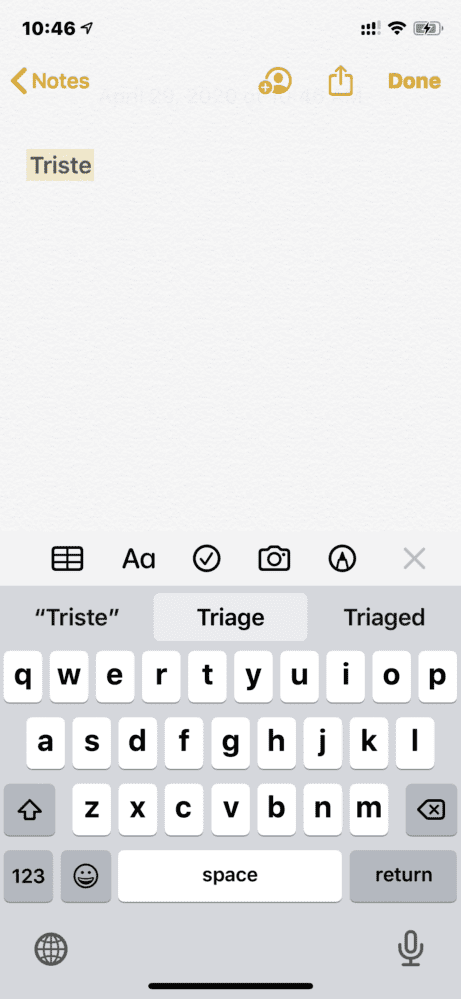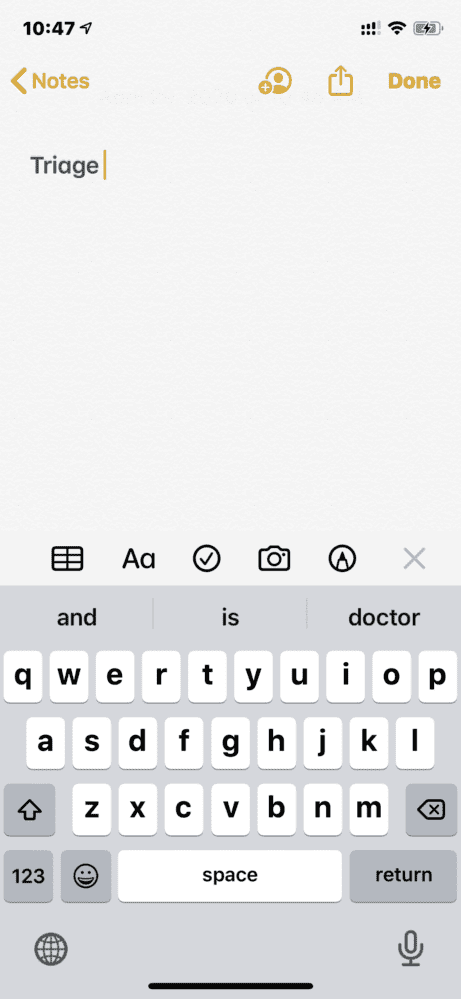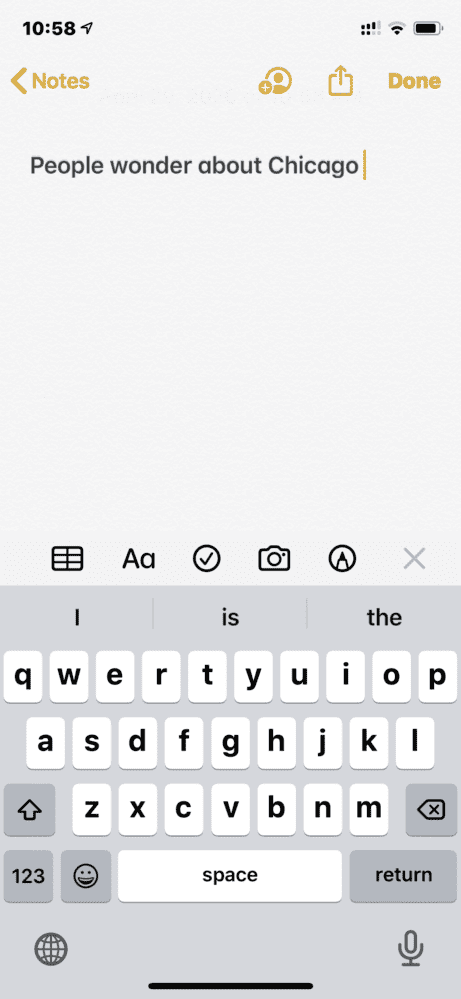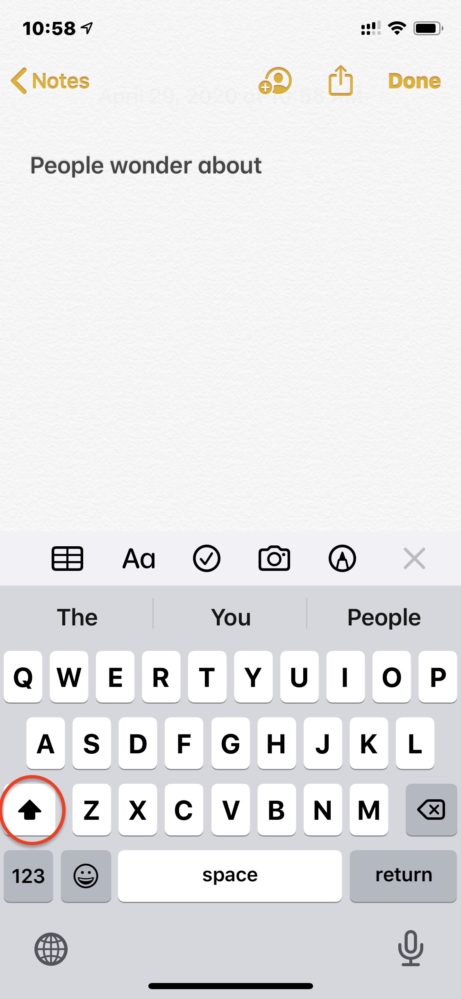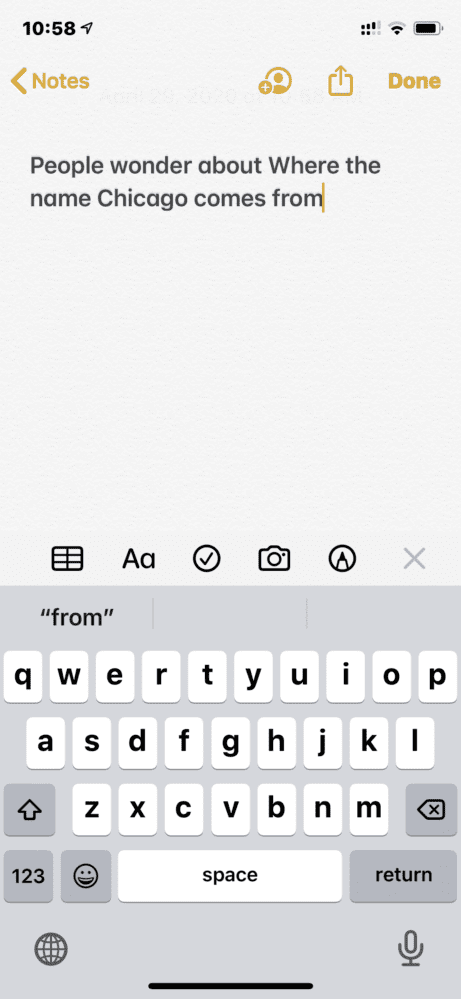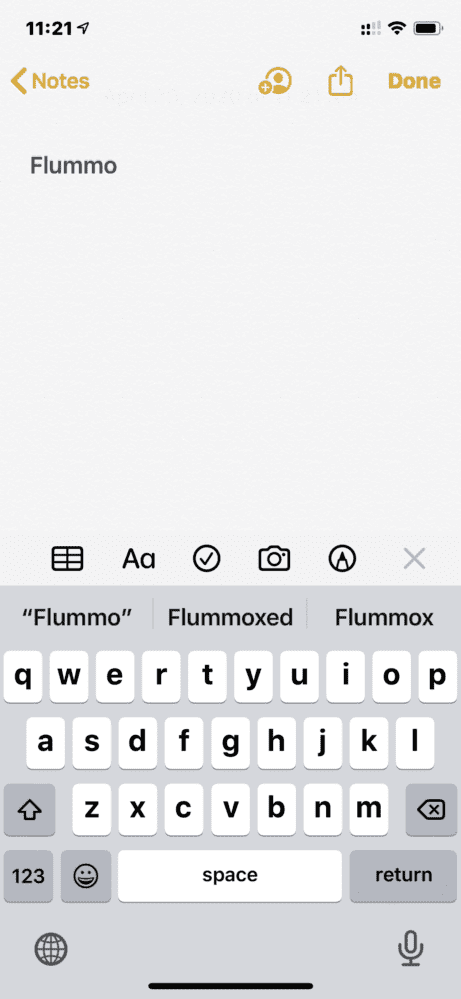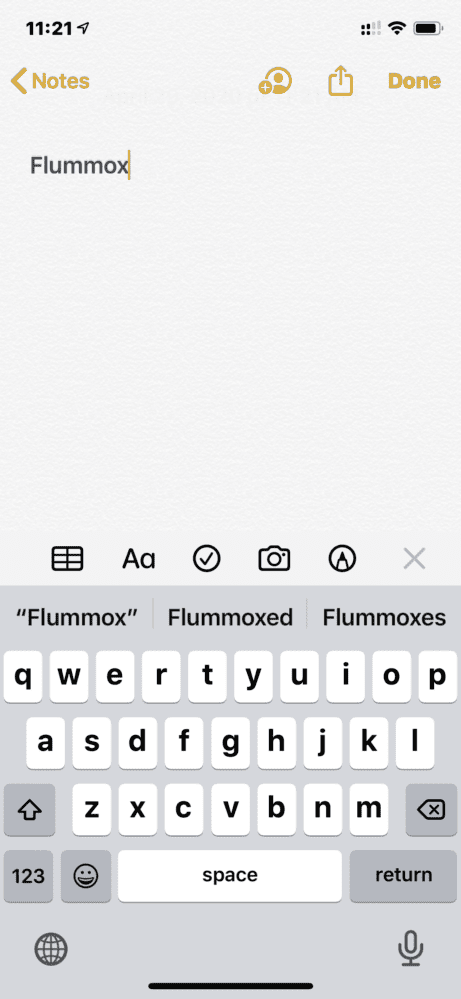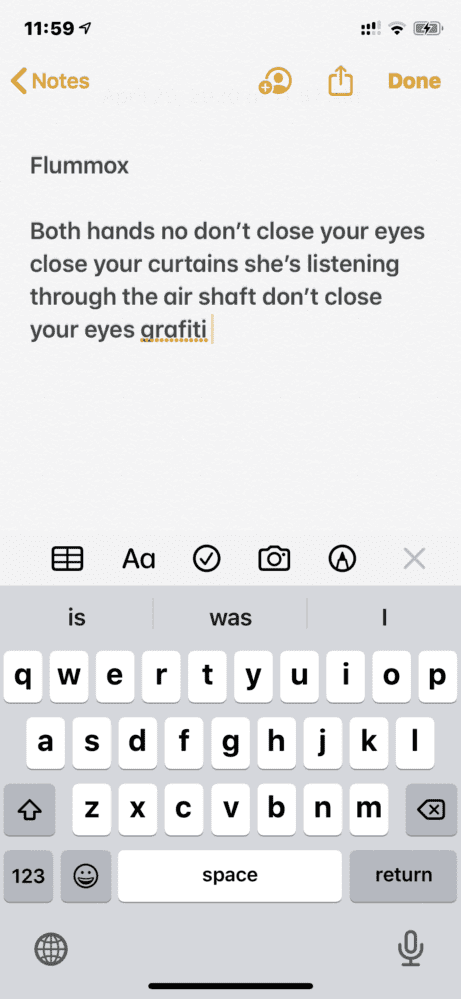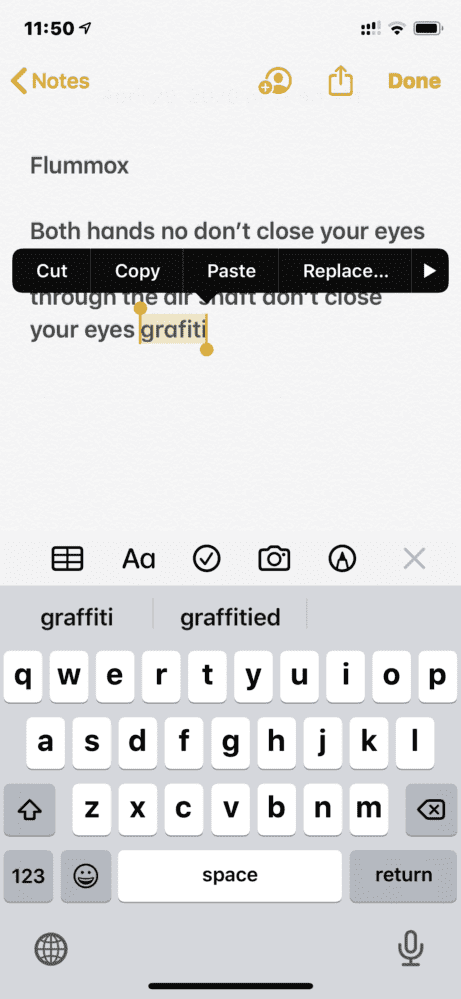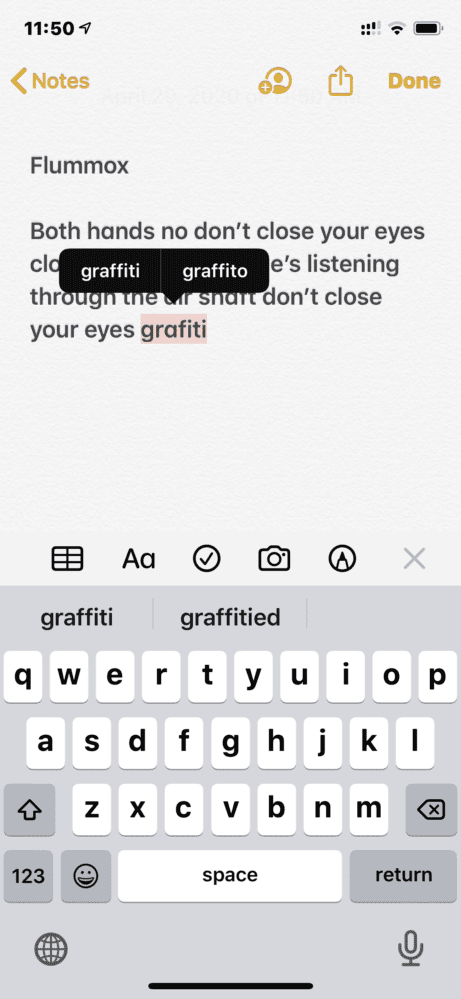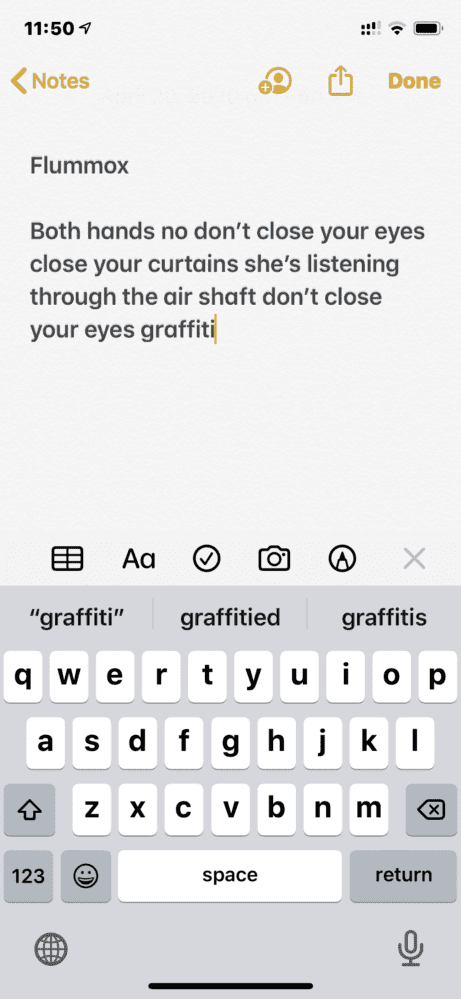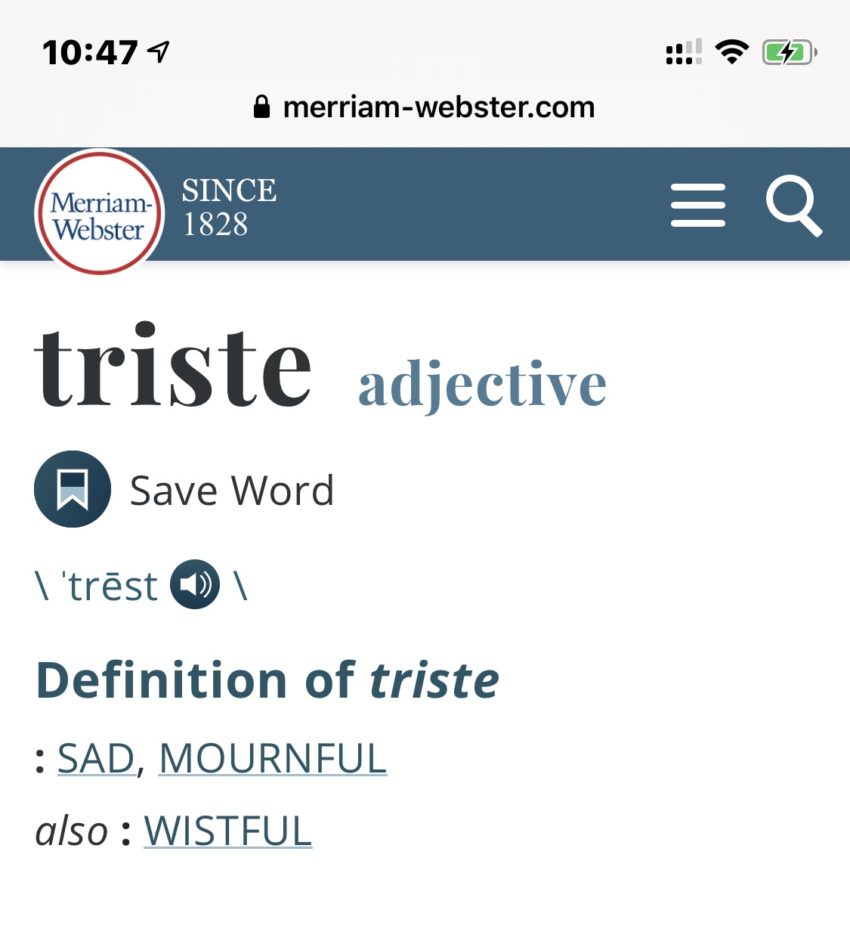
12 things I’d change about auto-correct
While auto-correct frustrates every iPhone user at one time or another, I imagine it’s an insanely complex feature to get right. After using it for 13 years now, I find that I have a list of small things I’d love to see change rather than a few number of really big changes.
I wanted to make this more a list of suggestions that to just rip into auto-correct. Note that I can always keep a very close eye on the completion bar but to have to look at three possible spellings as I type a word is cumbersome.
1) Never auto-correct a word that is already a valid word
Auto-correct likes to outsmart us by choosing a more common word than we actually typed.
In some cases, it might be a welcome surprise, but I feel it’s outweighed by the frustration when it changes my valid word. If I really meant the more common one, I can fix it myself and the system will learn over time that it’s a word I use.
One variation on this is adding an ending to a valid word. For example, I typed “flummox” (a valid word) and it auto-corrected it to “flummoxed”, probably because it’s a more commonly used word.
2) When an auto-capitalized correction is retyped by the user, don’t preserve capitalization
This is pretty close to the top of my list. Here’s what happens.
- You type a word
- Auto-correct fixes the word into a capitalized word
- You realize the correction was not what you wanted
- You type the right word, but it capitalizes it
In this example, I typed:
- People wonder about Chicago
But I meant to type:
- People wonder about where the name Chicago comes from
Auto-correct capitalized “Chicago” for me, which is wonderful. But when I changed my sentence, it capitalized the word “Where” inappropriately. Note you can double-tap “Chicago” to get around it, but text editing can be fiddly so I usually just backspace.
Note that you can turn off auto-capitalization, but it’s nice to just have the first word capitalized in a sentence and also proper names like Chicago.
3) What if I clumsily miss the space bar?
When I tap the space bar, I sometimes tap it too high and hit a letter in the row above. I’d love auto-correct to see that I’m typing real words, but intermixing c, v, and b in with them. For example:
- Now is the time
- Nowciscthectime
Does this only happen to me? I want to hear from you.
4) Tap and hold on completion bar could show different forms
Especially when I’m typing a long word, I use the completion bar more to save time. But many times, it’ll have forms of the word that aren’t what I’m looking for. For example, if I want to type “flummoxes” so I start typing “flummo” and note I don’t get what I want for suggestions.
I’m not a UI designer, but I’d love to tap and hold on “flummox” in the completion bar and it would show all the different available forms (singular, plural, tenses, parts of speech). For a long word or one that is difficult to type, it would save time to make sure I type it correctly.
5) The hidden “Replace…” the feature works so well; why doesn’t auto-correct use it?
A lot of people don’t know this, but if you have a misspelled word and it is underlined, you can double-tap on it, choose Replace… (if present) and you’ll get a number of suggestions.
In my experience, the suggestions are really, really good and since it’s underlined, they are words that auto-correct couldn’t figure out.
So why is it that this “Replace…” feature seems to be… better?
6) Undo button to undo last correction
If you type 100 words of text, how many words are auto-corrected wrong? I don’t know the answer, but I’d guess about 10. It’s very tedious to fix a bad auto-correction. One way that few people know about is you can use Undo.
If you don’t mind shaking your phone violently and risking damage, this is a great option. Another might be an Undo button that perhaps appears briefly on screen after an auto-correction takes place. Or squeeze it into the completion bar.
Note that an Undo button does appear in some keyboards on some devices.

Sadly, note that the Undo feature is extremely buggy. Sometimes it highlights the word and the previous space. Other times it highlights everything from 2 corrections ago to the current cursor position.
7) Highlight corrections prominently, especially previous word corrections
Sometimes I type a whole paragraph, read it over, then realize that there were a number of bad auto-corrections. I think it would be nice if auto-corrected words would be highlighted, either for a short period of time, or until you are finished typing.
This would allow you to catch errors in context rather than much later. Also, it’ll help identify words that may be more likely to be incorrect depending on your typing style.
One specific case where this would be useful is where it corrects words earlier than the one you last typed. Typically, your eyes are on the current word and it’s hard to notice things changing before that.
This works nicely with the Undo feature mentioned above. Imagine hitting Undo multiple times to cycle through auto-corrected words you need to fix.
8) Ability to turn auto-complete on and off on the fly
I don’t know how this would work but I find myself wanting a way to temporarily turn off auto-complete. Maybe I’m speaking with someone where we make up words or use words in a subject area that the dictionary is not familiar with. Perhaps we use a lot of acronyms.
As far as user interface, I don’t know how you would pull this off but I think it’s an interesting idea.
9) Make completion bar more obvious what is going to happen when tapping space or return
I find the completion bar really useful in certain cases, but due to its interface that relies on the typical Apple grey on slightly lighter grey background, I find it hard to understand what the completion bar is supposed to do. There are at least three states I know of.
1> This is what you typed, I have no suggestions

2> I have suggestions, but I’m not going to apply any automatically

3> I’m going to replace what you typed with the word circled in a slightly lighter grey

Since the two “colors” match the keyboard exactly, I think it’s hard to easily notice #2 and #3 especially. It’s a lot faster to type if you know it’s already guessed your word completely versus it has an idea but is not sure yet, so you need to type more.
10) Going back to adjacency instead of trying to be too smart
The original purpose of auto-correct was to correct fat-fingering the keyboard. So, if I type nanana instead of banana, it found a word based on the fact that “n” and “b” are adjacent to each other.
Nowadays, machine learning is all the rage, and the goal is often to be smarter than the user and choose words it thinks the user meant based on popularity or usage in the past or trending on Twitter.
For fun, I typed the word “kerfuffle” but I accidentally type “keffuffle”—a one character difference between two adjacent keys. What does it suggest? Keep. If machines are supposed to learn, this one hasn’t learned that much!

11) Words with missing characters
When typing fast, sometimes I type a word and a character is missing. I find that auto-correct works well when the typed word is longer, but not shorter. I go back to my “kerfuffle” example. If I type “kerfffle” which is missing the “u” it doesn’t even suggest an alternative.
I’m no expert, but a word that has 8 out of 9 characters in common and in order at least deserves to be in the suggestions bar.
12) Inform recipient of auto-corrected words
One of the biggest sources of frustration, confusion, embarrassment, and relationship breakups is misinterpreted auto-corrected text.
I’ll save the best idea for last (in my opinion). What if the recipient could see auto-corrected text highlighted in the message from you! Then if something were weird or unclear, they would know it’s not actually what you typed.
For bonus points:
1> You could have a way for the recipient to see what was originally typed
2> The sender could quickly send a message to the effect of “I said A but really meant B” without having to type all that text
In addition, I think it could be a fun feature.
Conclusion
As I said at the start, auto-correct is a far harder technology to crack than most people realize. I consider my suggestions to be anywhere from simple to moderate to implement, with a few impossible ones thrown in.
I think they would do a good job of improving the user experience of auto-correct and make people enjoy using it rather than getting frustrated by it sometimes.