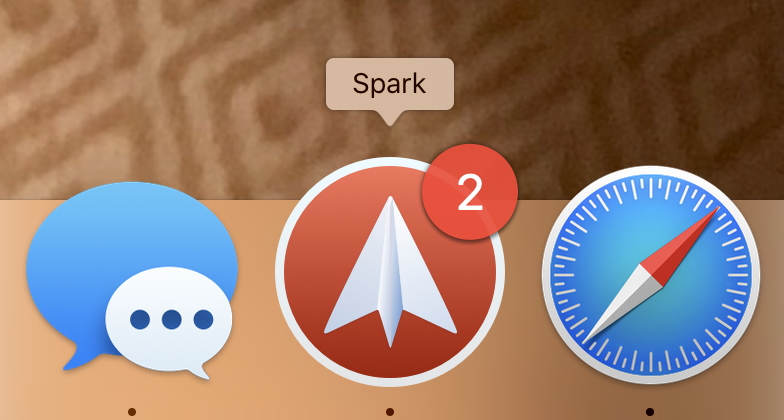
Old Dock tips that are still useful
I ran across a list of tips I wrote when Leopard shipped a million years ago. Most of them still work and are useful. And best of all, I’ve found that most people are unaware that they exist.
- Dock springing. If you drag a file and hover over Dock items, various useful things happen which are similar to Finder springing. Note you have to have springing ON in Finder Preferences (or use spacebar).
- If it’s a window, the window un-minimizes from the Dock.
- If it’s a folder/stack, the corresponding folder in the Finder opens.
- If it’s the Finder, it brings the Finder to the foreground and opens a window if one doesn’t exist already.
- The coolest springing trick is if you hover over an application while dragging a file The application comes to the foreground and then you can hover over the window you want and that springs to the front. Note that you can also hit space bar to trigger the springing. This is great for things like dragging files into open windows of hidden or obscured applications.
- You can drag and drop files onto application icons in the Application Switcher. Pick up the file, hit Command-Tab, drop onto the application. Can be really useful if you have tons of items in the Dock and you know you want to open something with an application you have running.
- You can scroll to navigate in the Application Switcher.
- Shift-drag from the Dock separator to quickly move the Dock to different sides of the screen.
- Hold down Ctrl+Shift to temporarily reverse the Dock’s magnify setting. This can be useful in both directions. Magnify can be cool until you want to drag something to an application icon in the Dock, for example, so turning off magnify can be useful. Also, if you’re wanting to drag a file to a folder, you can avoid mistakenly adding it to the Dock.
- Option-click an item in an open stack to keep the stack open after it opens the file or application.
- Type ahead, Tab, and arrow keys can be used to select items in open stacks. Hit Return to launch them.
- Command-drag menu extras to rearrange them or remove them from the menu bar.
- In Application Windows mode in Exposé, hitting Tab repeatedly will cycle through windows one application at a time.
- Holding down Command while dragging an item to the Dock will temporarily disable the Dock trying to make space for the dragged item. There are two cases where this is useful. Dragging an application to an application, like something to Script Editor, for example, or dragging a file/folder to the right side of the Dock. In the latter case, this helps you drop into a folder instead of adding it to the Dock, similar to Tip #5.