Hot corners + modifiers
Hot corners are pretty neat and I notice a lot of people using them to Show Desktop (especially), but also to lock the screen or enter one of the Mission Control modes. But I also run into people that hate that they accidentally activate hot corners too often and they eventually just turn it off.
I wrote about one way to deal with this in Delay for hot corners.
This tip is special for a few reasons:
- I’ve probably given it out more than almost any tip on here.
- People have hugged me after I told them about this
- It’s hiding in plain sight!
If you go to Mission Control preferences, there’s this bit of explanatory text at the bottom:

Even if you do read it, it’s not super obvious what the text even means. Now click on the Hot Corners button in the lower left and you’ll see something like this:
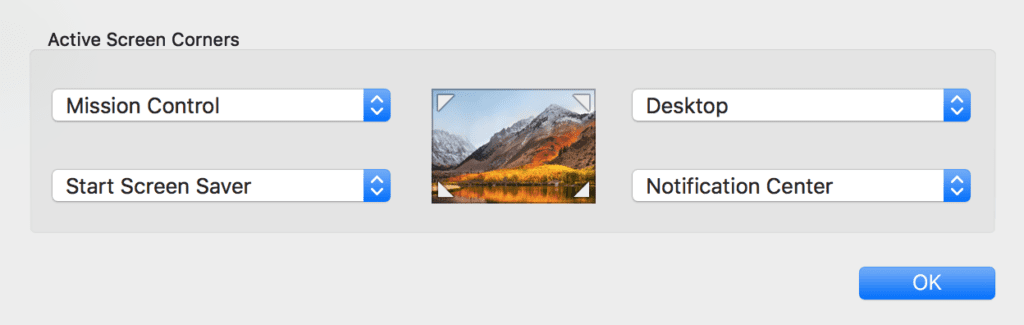
Then each of the 4 menus looks like this.
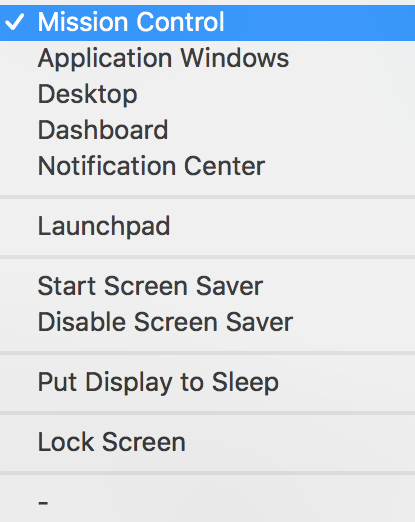
Bring up the menu again, but this time hold down the command key. Now it looks like this:
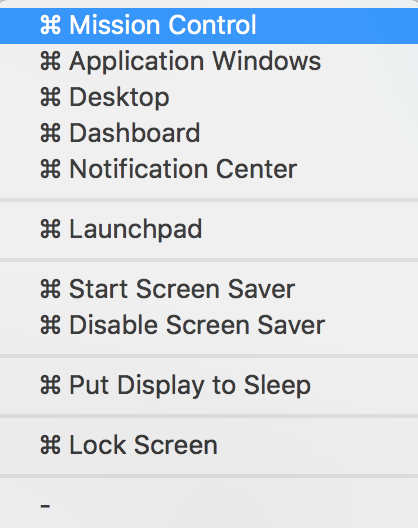
So, if you choose one of those options, you’re saying that pressing Command (in this example) is needed for the hot corner to work. Now you get the convenience of hot corners without the frustration of accidentally activating it.
If you want to Show Desktop, hold down the Command key and move into the appropriate corner. Say goodbye to accidental activations!