
Multiple Macs, one location for screenshots
This tip could be useful to anyone with multiple Macs, but was developed in my role as a software tester. I would sometimes use screenshots as a way to remind myself of a bug I found and needed to file.
My workflow was to find bugs on multiple Macs, take screenshots and then typically file bugs on my main Mac. Perhaps some of the Macs were in labs or busy installing new software when I needed the screenshots. Or perhaps I’m installing something on my main Mac and I can easily just slide over to another Mac and keep filing bugs.
Note: This works best if you set up screencapture on each Mac to name the file after the machine’s name. This is described in Custom names for screenshots. Also, iCloud Drive is required for this to work.
Here’s how you set up your single screenshots folder:
- Open a Finder window and click on iCloud Drive
- Create a new folder called Screenshots
- In Terminal, type these commands:
- defaults write com.apple.screencapture location “~/Library/Mobile Documents/com~apple~CloudDocs/Screenshots/”
- killall SystemUIServer
Repeat these commands on any Mac you use that also shares this iCloud account. Put the screenshots folder in the Dock on each machine.
Each time you take a screenshot, it’ll appear on all your machines.
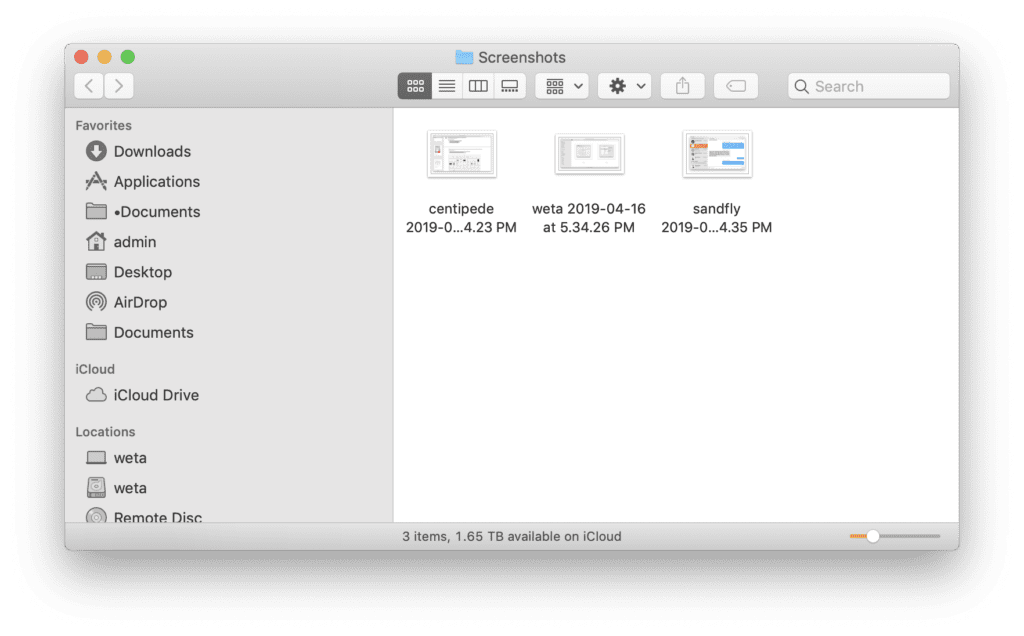
Note that if this folder is in the Dock, it also could be useful for dropping in other files related to filing a bug so that it ends up on your main machine.
Related posts:
Sharing scripts between machines
Many-to-many screensharing
Sharing shell settings between Macs